Updating
Updating Widgetkit is pretty straightforward. You can use the easy 1-Click Updates from the backend of your website or do a manual update.
Important Use this guide to update your versions of Widgetkit 2.x.x to 2.y.y. If you are looking to move from Widgetkit 1 to 2, make sure to read the Migration documentation instead.
1-Click Updates
Widgetkit 2 comes with 1-Click Updates. You'll get notified by WordPress or Joomla and offered the possibility to update with just one click. In order to authenticate yourself while requesting the download without compromising your credentials, we are providing an API Key, which you will find in the Websites tab of your account.
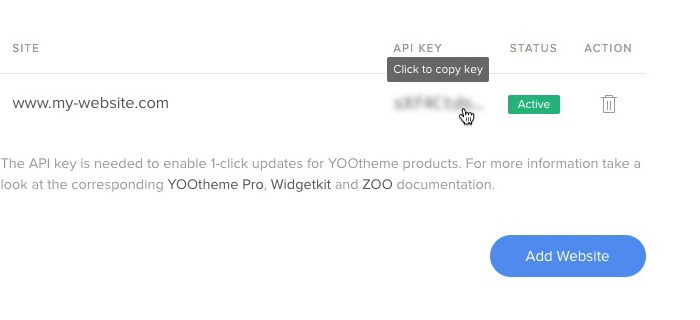
WordPress
To set the API Key in WordPress, go to Settings and click on Widgetkit in the sub menu.
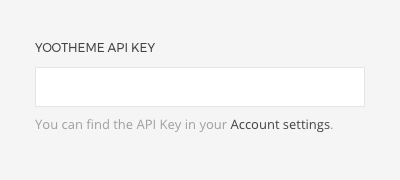
Joomla
To set the API Key in Joomla, copy your API key and open the Joomla system dashboard. Then go to Update panel - Update Sites and paste the API key into the Download Key field.
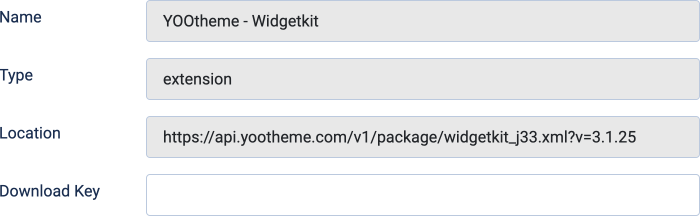
Manual Update
Update Widgetkit manually for both WordPress and Joomla.
WordPress
- Download the latest Widgetkit 2 version and unpack all files to a directory called
widgetkiton your PC. - Using FTP, upload this directory to the
/wp-content/pluginsdirectory of your WordPress installation on your server and replace all files in the existingwidgetkitdirectory.
Joomla
Just download the latest Widgetkit release and update the Widgetkit component using the Joomla Extension Installer. The installation is described in our Install Widgetkit 2 guide.