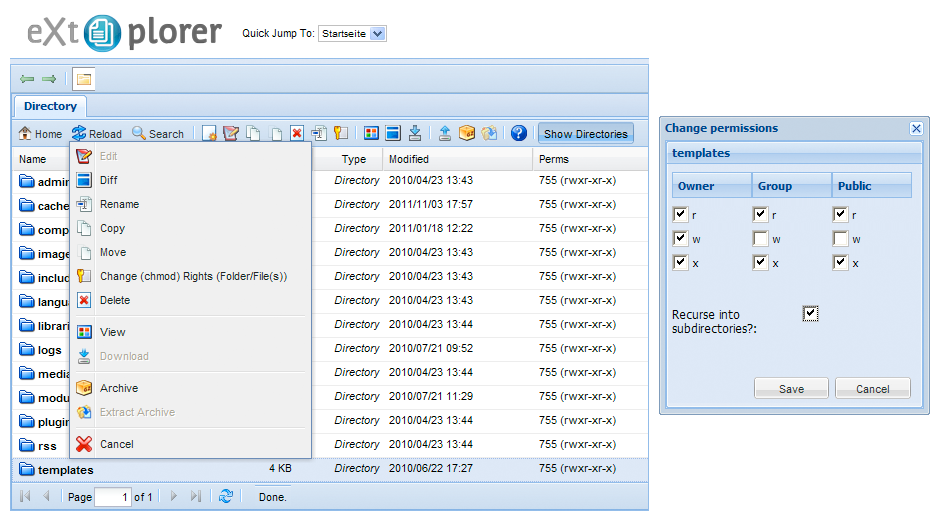File Permission Issues
Learn how to handle file permission issues in YOOtheme Pro.
There are two ways of accessing files when working with Joomla: either directly via your web server or through an FTP client. Different files and directories have permissions specifying who can read, write or access them. Sometimes the permission settings of your web server and your FTP client can collide, so that when trying to install a theme or extension, you are suddenly confronted with an error message, or you may not be able to save theme settings.
To resolve these issues, you need to change the permissions of the affected files or directories. We recommend 755 for directories and 644 for files.
Take a look at the Joomla documentation for more information.
Using an FTP Client
Here is a short guide on how to change file permissions with an FTP client.
- Open your FTP client or, if you don't have any, download FileZilla and install it.
- Use your FTP client to log in to your server and browse to your webroot directory.
- Right click on the directory whose permissions you want to change and click File Permissions...
- The Change File Attributes dialog lets you check different options or type in a numeric value. Make sure the Recurse into subdirectories option is checked. Then hit OK.
See also the official Joomla guide.
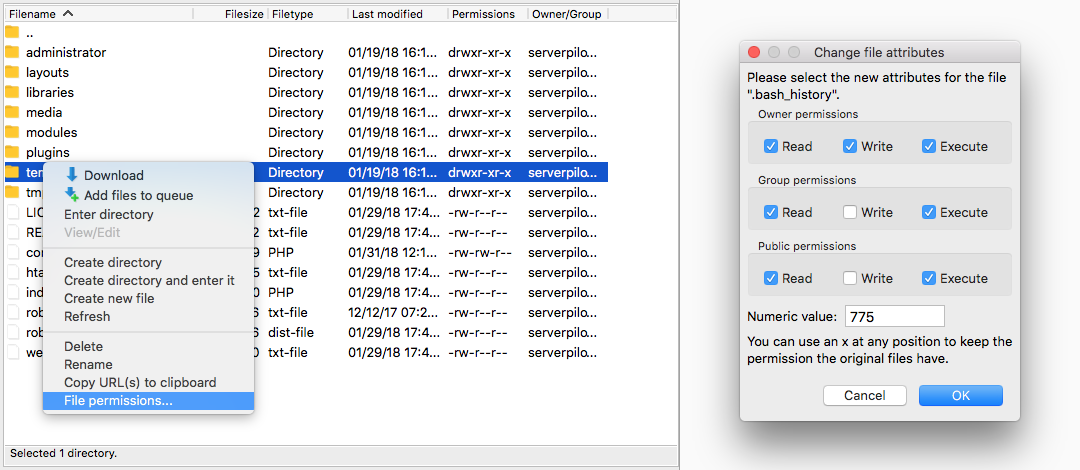
Using a Joomla Extension
Here is a short guide on how to change file permissions with the Joomla extension eXtplorer.
- Download the Joomla component eXtplorer and install it. It allows you to edit, delete, copy, rename, archive and unpack files and directories directly on your web server.
- Log in to your Joomla administration, go to the eXtplorer component and browse to the directory whose permissions you want to change.
- Right click on the directory and choose Change Rights.
- Check the options as shown below. Make sure the Recurse into subdirectories option is checked. Then hit the Save button.