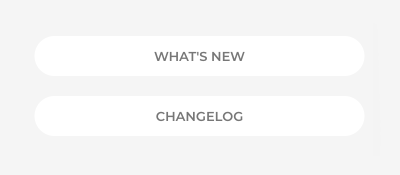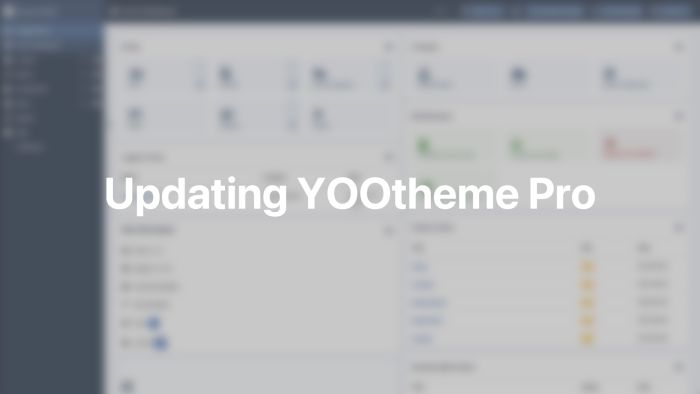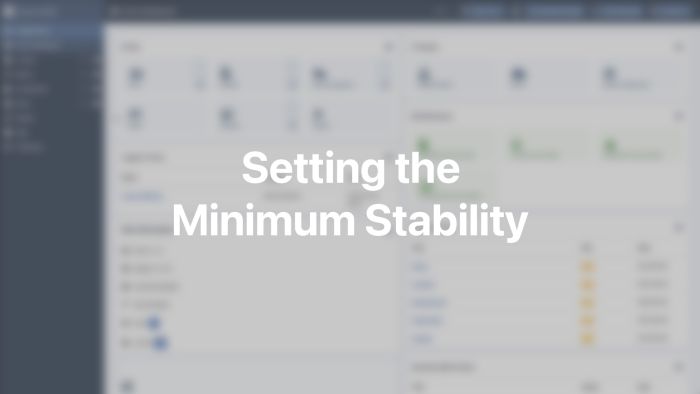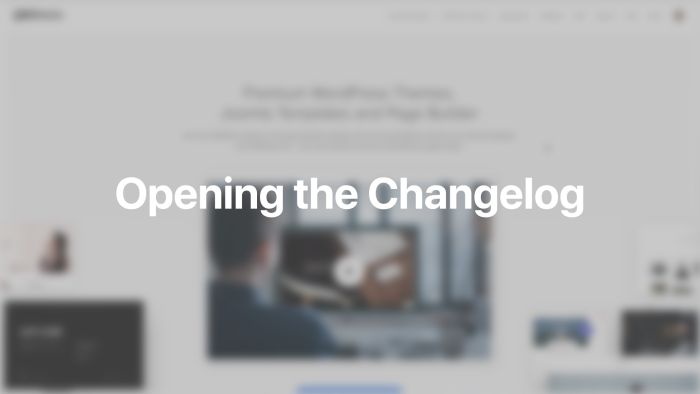Updating
Enable automatic updates of YOOtheme Pro and gain access to the layout library as well as the Unsplash image library.
YOOtheme Pro can be updated using the Joomla update system. Whenever a new version of YOOtheme Pro is available, you will receive a notification in the Joomla control panel. Before you can update, you have to first add your YOOtheme Pro API key.
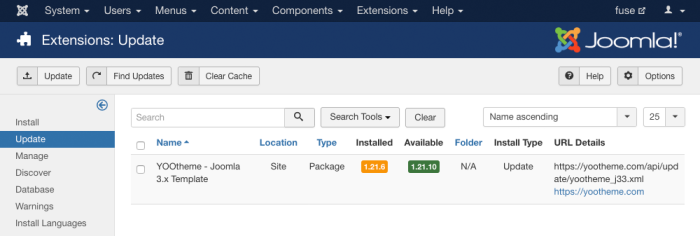
API Key
A YOOtheme API key is an alphanumeric code. It consists of 40 characters and is created individually for each website. Without it, you won't be able to update YOOtheme Pro or access the Layout Library and the Unsplash image library. You can find and manage your API keys in the Websites tab of your account. Add each domain where you want to use YOOtheme Pro, and a unique API key will be generated.
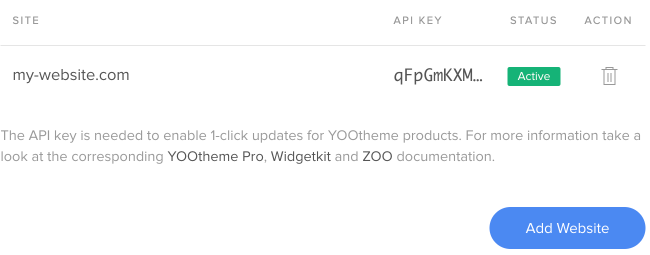
Entering the API Key
Open the YOOtheme Pro customizer, go to Settings → API Key and paste the API key into the field. After saving, you can update it with one click just like any other theme.
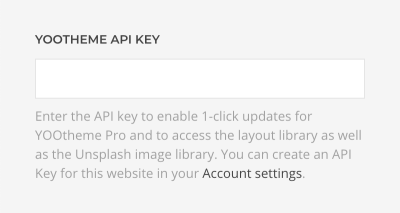
Minimum Stability
Choose the minimum stability for YOOtheme Pro updates on your site. In Joomla go to the Installer Options in the Global Configuration, and set the minimum stability to either Stable or Beta.
| Release | Description |
|---|---|
| Stable | This release is a version which has been thoroughly tested by both our team and the community. Use it for production sites. |
| Beta | This release is a version which has been thoroughly tested by our team. Use it to help us test and prevent issues in the Stable release. |
Note This option applies to all theme and extension updates.
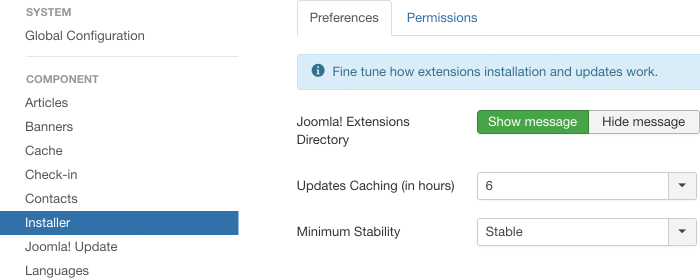
Changelog
To get an overview of all new additions and changes, take a look at the changelog of the latest YOOtheme Pro version.
Alternatively, you can also display the changelog of your local YOOtheme Pro installation. Open YOOtheme Pro, go to Settings → About and hit the Changelog button to see the changelog. It is loaded from the local CHANGELOG.md file in the YOOtheme Pro theme folder.
To stay up to date with the latest YOOtheme Pro features, click the What's New button. It opens a dialog with a list of features introduced in the latest YOOtheme Pro release. There is also a presentation video as well as a link to the blog post explaining all the features in detail. The information is loaded from the local NEWS.md file in the YOOtheme Pro theme folder and is the same as in the What's New landing screen shown after the update.